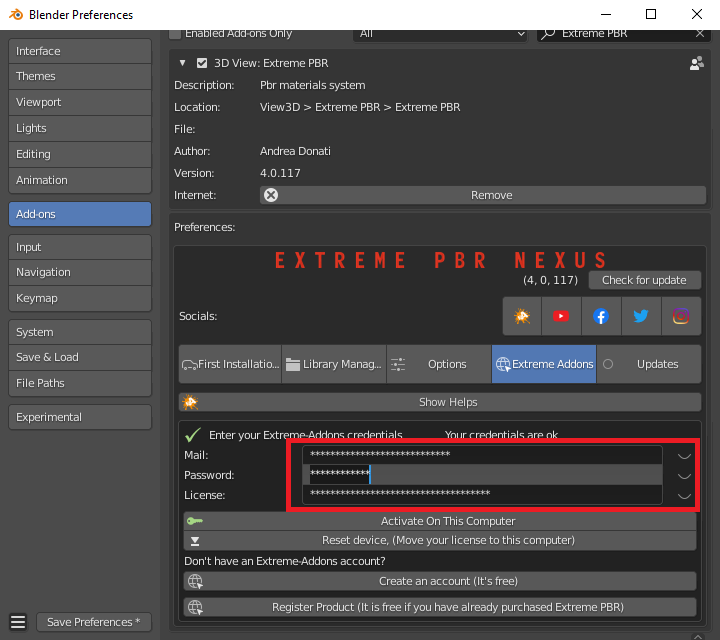If you have lost your password, do the following:
- Go to https://extreme-addons.com/
- if you are logged, You need to log out: https://extreme-addons.com/my-account/ (Skip this Step if your are not Logged)
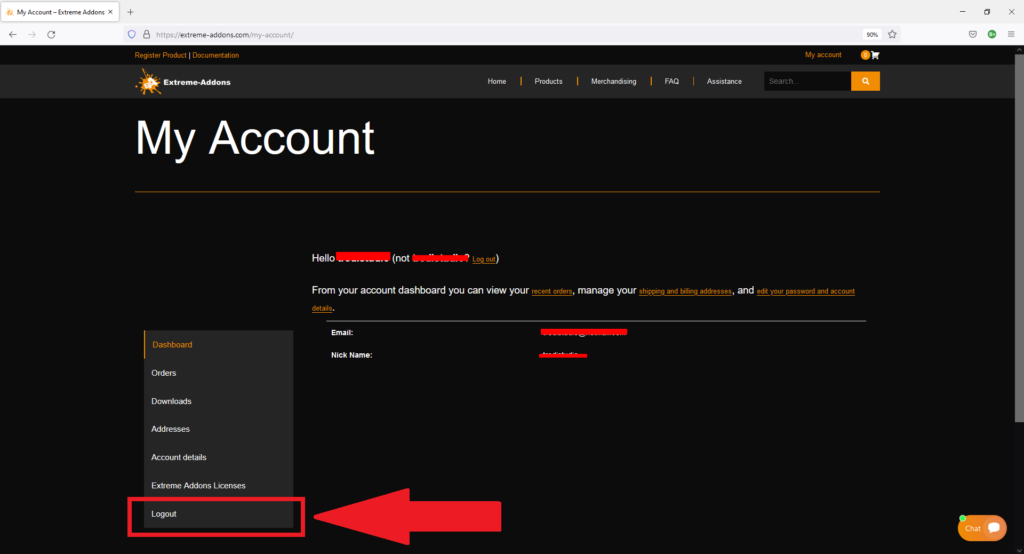
- Now Go to https://extreme-addons.com/my-account/

- Now from the Password recovery Page https://extreme-addons.com/password-recovery/, Enter the email with which you registered on Extreme Addons and press “Reset Password”
If you don’t remember the email you registered with, Check your mailboxes, you can do a search by writing “Extreme Addons” so as to find the email you used to register, as the site automatically sends an email when you register on the site.
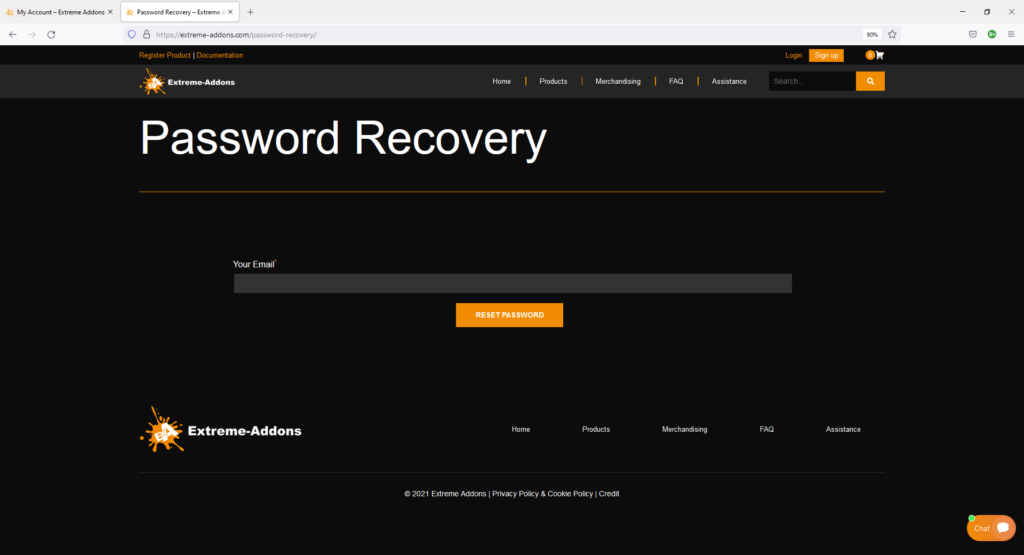
- Now check your email, you should have received an email from “extremeaddons”, click on the link in the email, “Click here to reset your password”
If you do not find anything in your email, search spam, many times the emails end up there. Make the email “Not Junk” otherwise in most cases you will not be able to click on the link in it. Once made “Not unwanted” the email will be present in your normal mailbox.
- After clicking on the link, you will be redirected to this page, where you will have to enter and confirm your new Mail.
We strongly suggest that you make a note of your new email somewhere, even on a piece of paper, in order not to lose it.
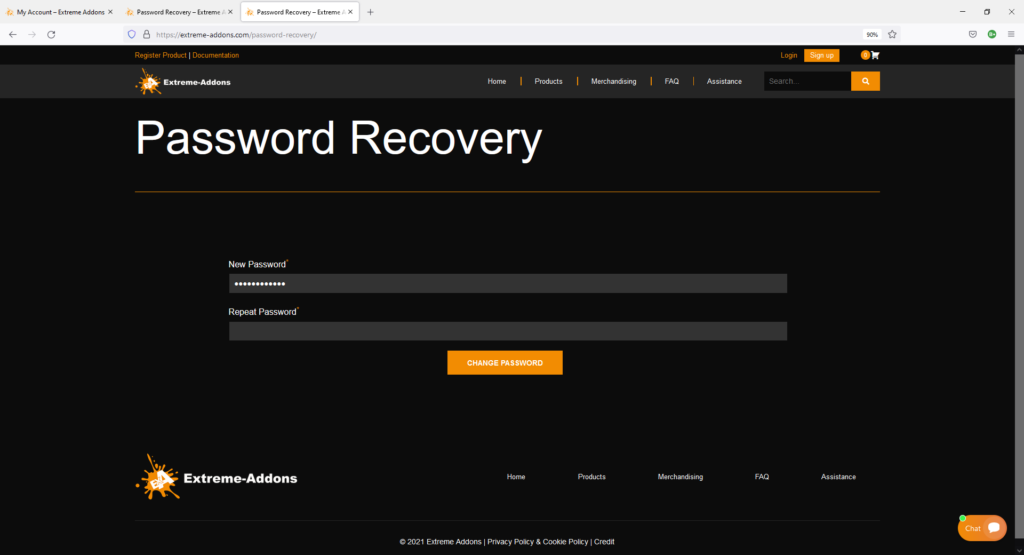
- Remember that after changing your password, your addon log will also be changed, so you will need to update your new password here too (Example in Extreme PBR)
Press “Options” button from Addon Main Panel to open Preferences, and choose “Extreme Addons” Tab, As shown in this image:
After entering the new password, be sure to press “Activate on this computer”
Please make sure that the email/password/license are entered correctly, we found that in 99% of cases, all the errors that were reported to us were in erent to a bad compilation of the fields in the addon. Next to each field you can show the hidden fields by clicking on the closed eye.