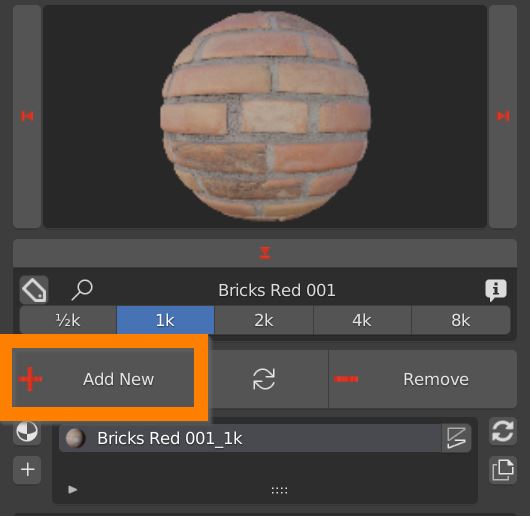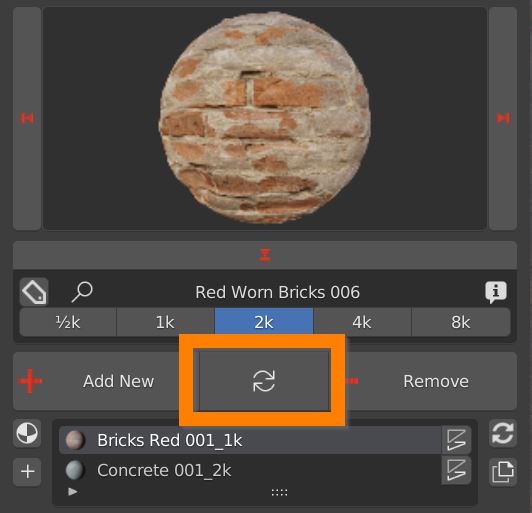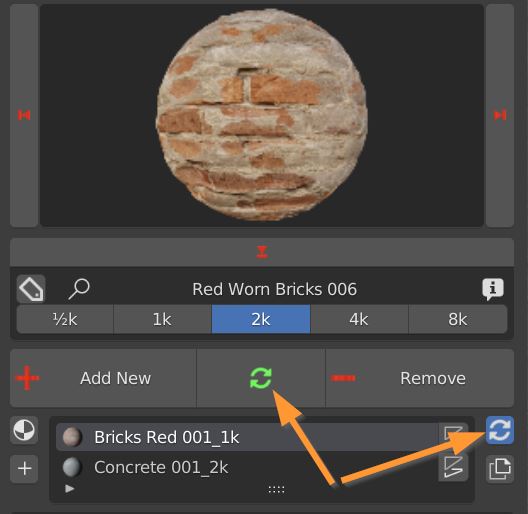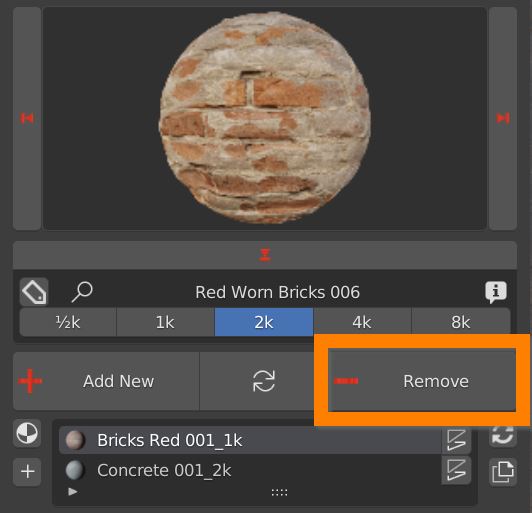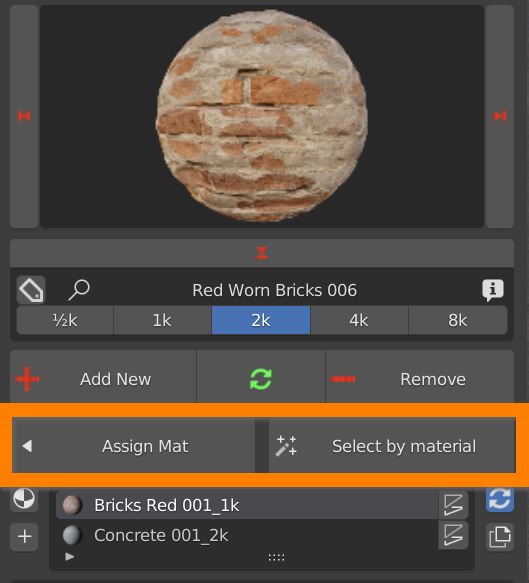Select your model, select a material and click the Add New Button. The material is applied to the object. An UV map is created if missing.
If the object has a previously applied material, the new one is simply added in the material list, and it has to be assigned in edit mode.