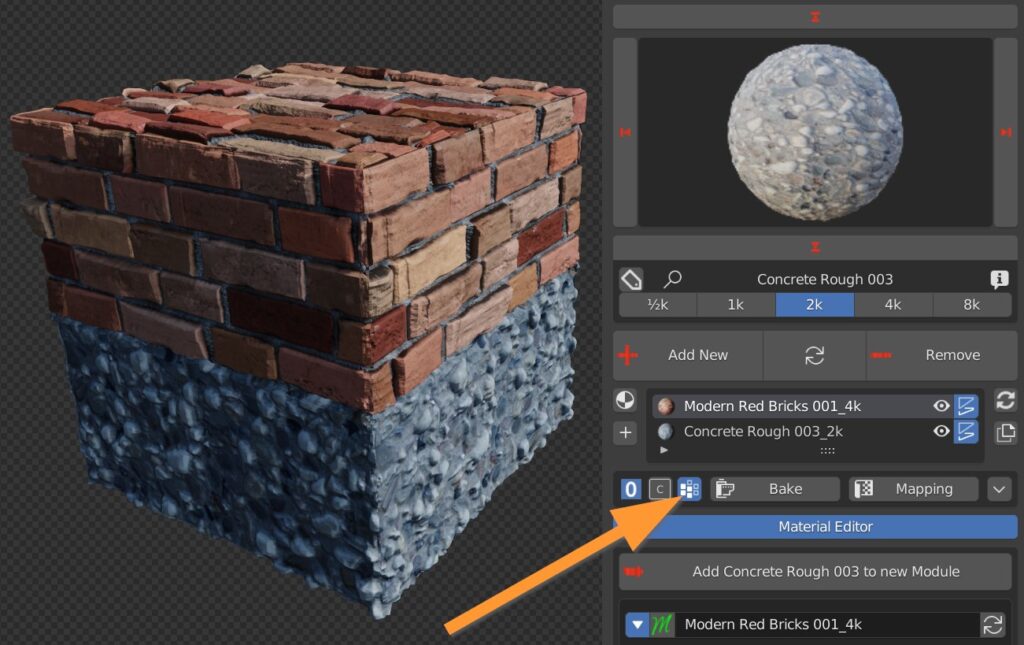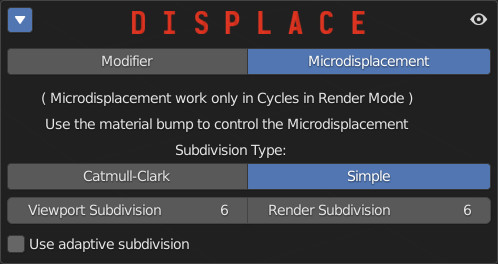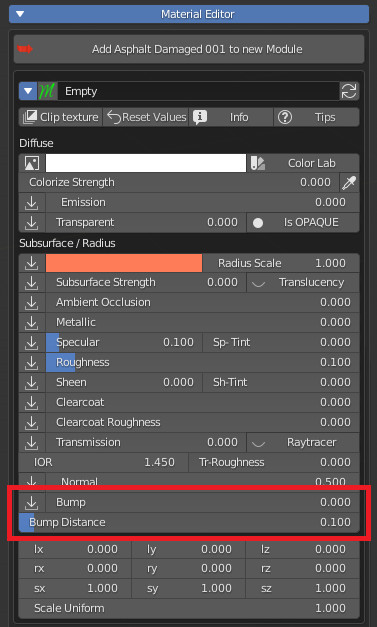Displace Quick tutorial:
How To apply Displace with different material:
Press this icon to access a displacement function, if the material is compatible.
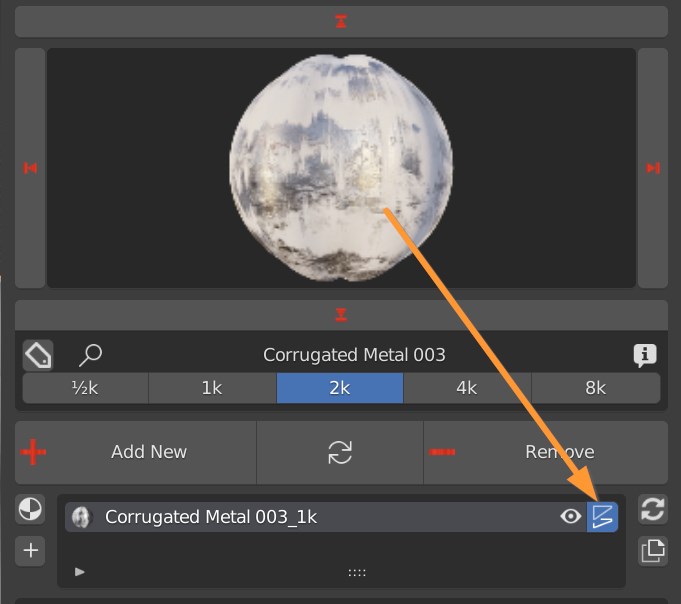
A Displacement Panel appears at the bottom of the Addon.
Materials can have two types of displacement: Modifier and Microdisplacement. Modifier is the default one.
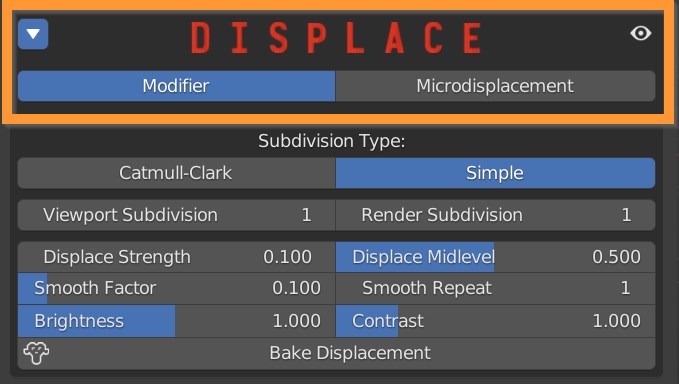
Choose between Catmull-Clark subdivision, which subdivides and smoothes surfaces, and Simple, which only subdivides.
The number of subdivisions can be set for the viewport, so as not to burden the work in realtime, and render, for the actual final rendering.
Attention: the subdivision count has a negative impact on performances and render time.
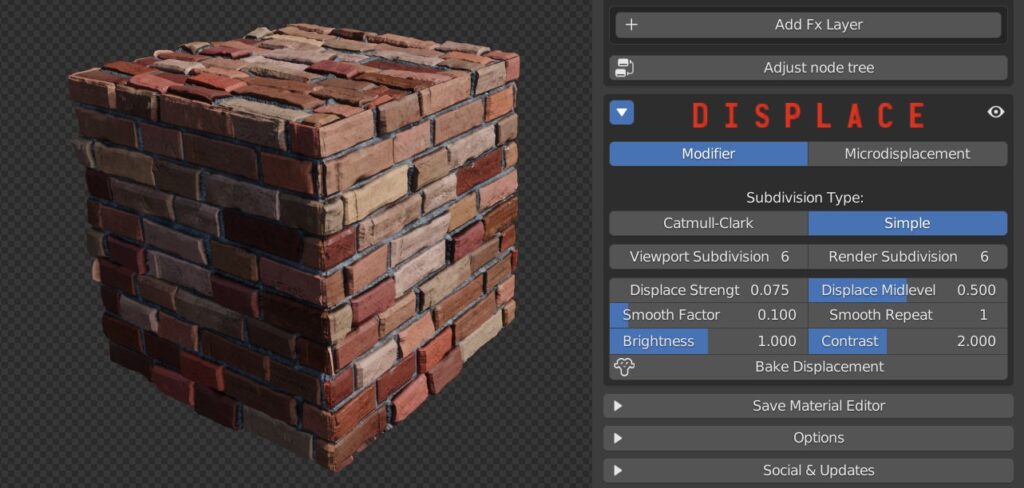
Displace strenght: Set the amount of displacement. Positive numbers expand the object outward, negative numbers contract the object inward.
Displace Midlevel: adjusts the starting point of the displacement, corresponding to the 0.5 midgray on the texture.
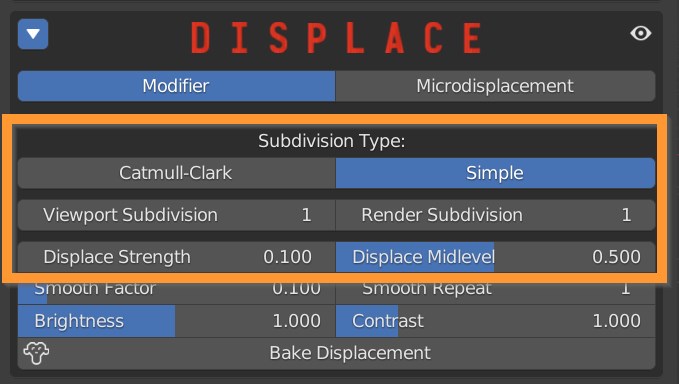
A Smoothing can be applied to the displaced vertices, controlled by a Smooth Factor and a Smooth repeat function.
Brightness and Contrast sliders add some additional control to the effect.
Bake Displacement applies the modifiers, resulting in effective geometry that can be further manipulated and exported.

If you have more than one material assigned to the object, press this button to create vertex groups, so to delimit the displacement effect to the respective zone of influence of each material.