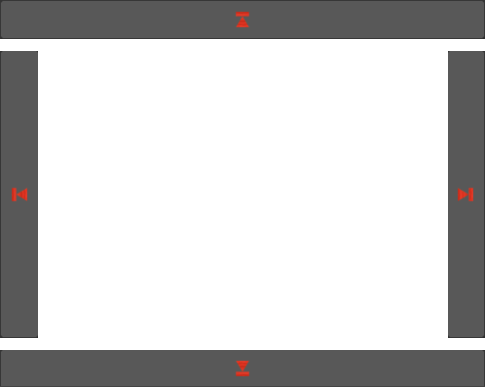The Manager interface contains all the tools available for searching your favorite material.
You can choose to search by Category, Tags, move quickly between materials, and much more.
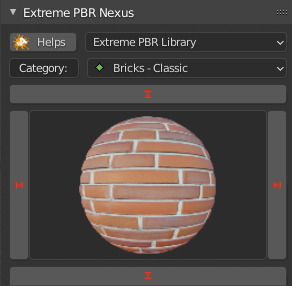
You can choose to search by Category, Tags, move quickly between materials, and much more.
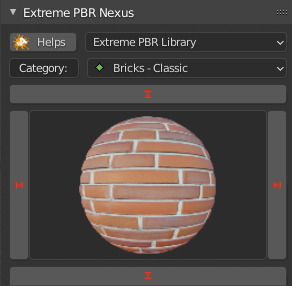
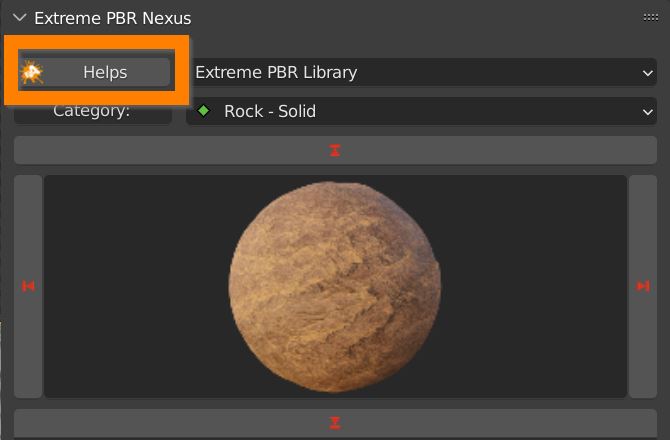
Click the HELPS button to activate interactive help. The Extreme PBR interface will show a question mark button next to every function of the Addon which will link you to the relevant section of this Online Manual
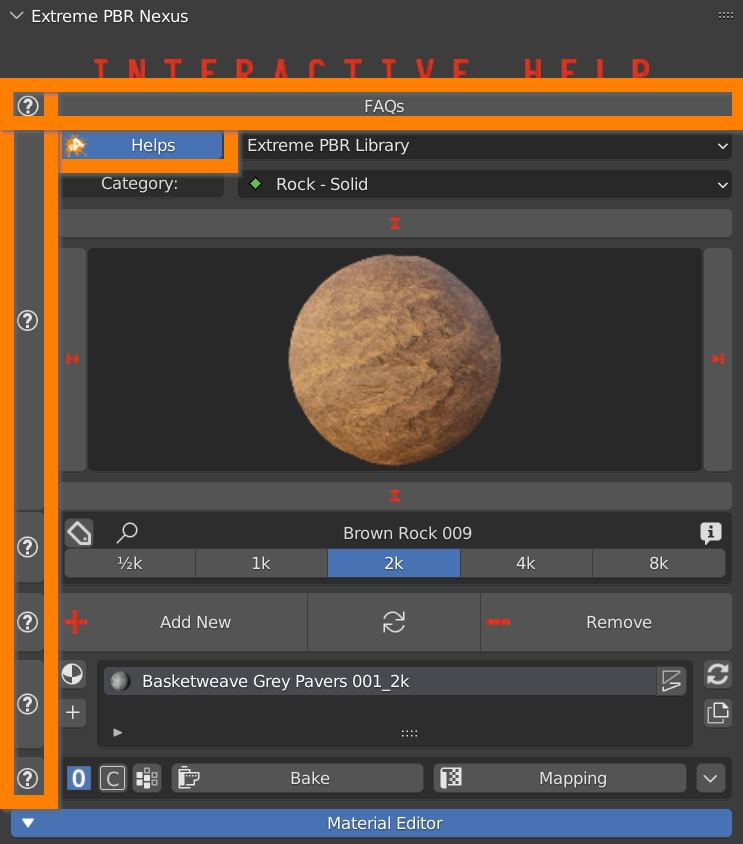
Use this drop-down menu to select which library of materials to consult: Extreme PBR Library (distribuited along with the Addon) and User Library (where you can save your own materials)
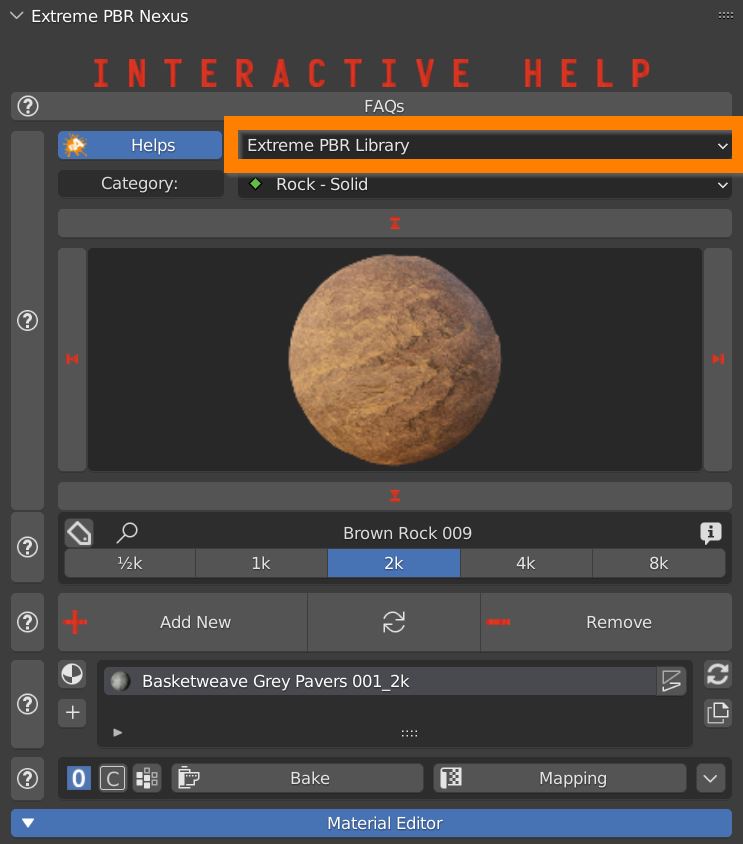
As Libraries have their own data structure, don’t modify them with the PC file explorer, use Addon built in functions for copying, saving, deleting instead.
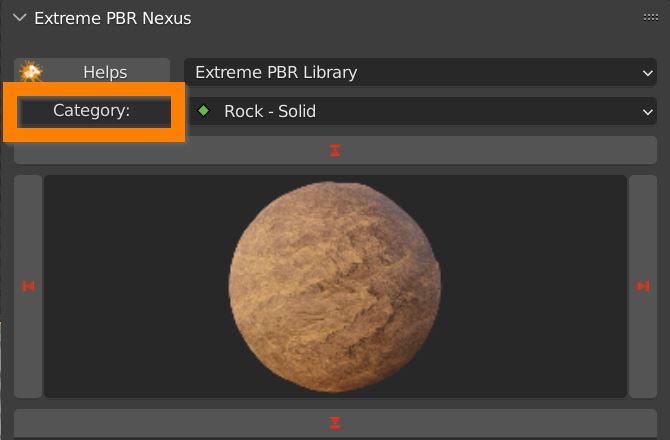
In this dropdown menu you can browse all categories of the library. Type in a keyword to restrict the list.
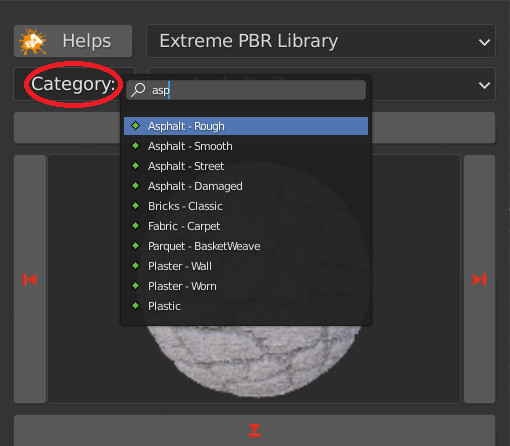
Select the a category from the complete list. Each category contains a list of different materials.
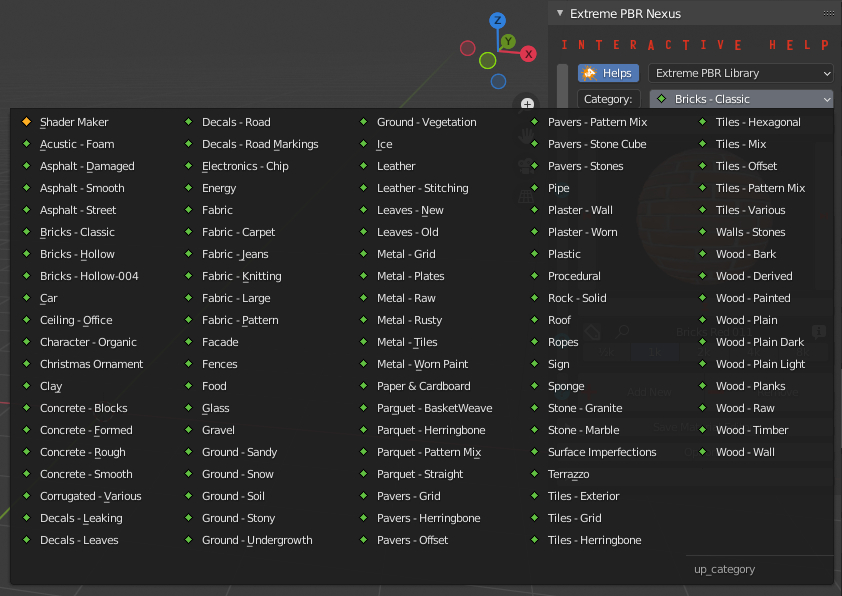
Once you have choosen a category, click on the preview image to reveal all available materials. Click on one of them to select it.
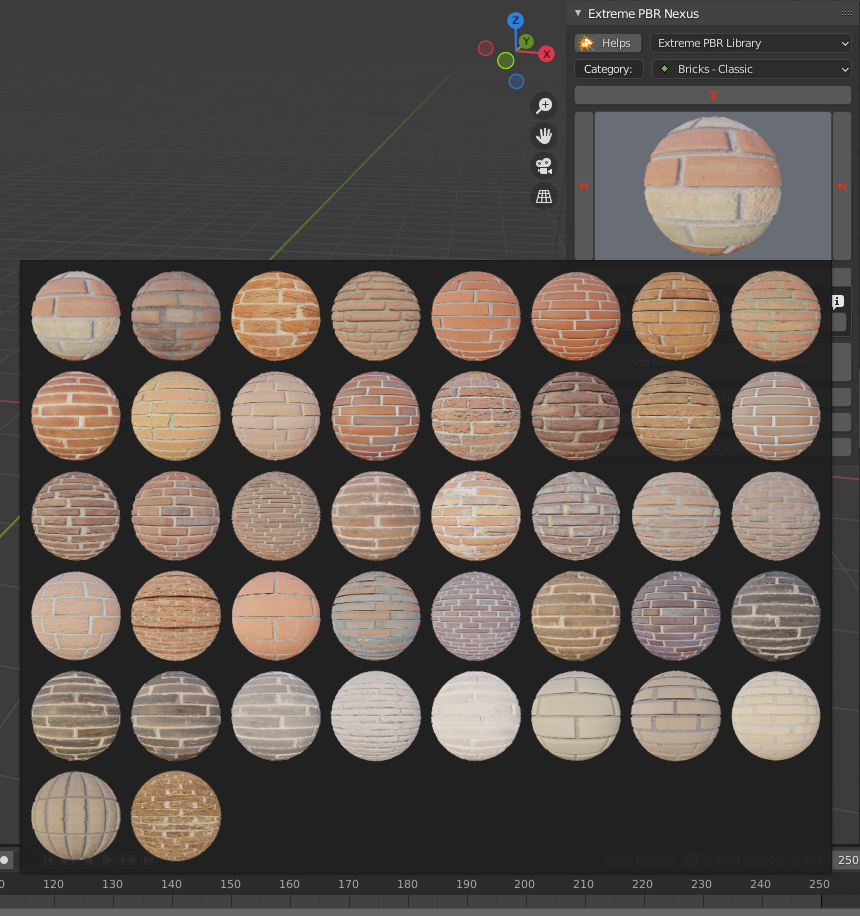
You can use Left – Right arrows to browse the materials.
You can use Up – Down arrows to browse categories.